If you can’t measure something, you can’t understand it.
If you can’t understand it, you can’t control it.
If you can’t control it, you can’t improve it.
Your Complete Google Analytics Introduction
If you’re not tracking your website statistics, you’re throwing away a lot of time, effort, and money.
Have you ever found yourself wondering what to post next on your blog, or which social network to focus on next, or even if your latest ad campaign was truly successful?
There’s a simple way to answer those questions: Google Analytics.
It’s a lot easier to setup than most people think, and the insights it provides you will become invaluable.
In this Google Analytics Introduction, I’m going to help you learn from some of the mistakes I’ve made, to help you get your website working like the well-oiled, money-making machine you deserve!
To help walk you through your Google Analytics Setup, as well as provide more step-by-step detail than is available in this post, I’ve included this handy Setup Guide for you to download.
Google Analytics Account Setup
If you haven’t yet, make sure you attach Google Analytics to your website or blog.
To get this done, you need to perform a few quick steps:
1. Setup a free Google account – CLICK HERE if you do not yet have an account
2. Setup your free Google Analytics account – CLICK HERE if you aren’t sure where to go
3. Add a New Account for your website
4. Install your Tracking Code on your website
You’ll need to perform these steps before you can follow along with the below Google Analytics Introduction, so take a few minutes to do it now.
Note that you’ll want a plugin like “Google Analyticator” attached to your website to provide an overview of some important metrics without needing to login to your Google Analytics account. These plugins generally require you have completed the above 4 steps.
Using Multiple Views
As with most things tech, it’s recommended that you create 3 views for each of your Google Analytics properties: one default, one for testing, and one for reporting.
1. Unfiltered View – The default view when a property is added to Google Analytics. Exclude any filters, settings or other configurations from this view to see how your views differ from the default settings. Think of this as your safety view that can be duplicated if anything goes wrong with your other active views.
2. Test View – Your first duplicate view, this is where you add any new configuration changes to see how they affect your data before committing them to your master view. If you break this view, you can always delete it and start with a fresh copy without risking anything.
3. Master View – This is the view you’ll use the most for analytics and decision making. Once you’ve worked out any configuration bugs in the test view, add them to this view to enhance your reporting options.
One important note is that Google Analytics does not copy historical website data to your new views. Any new view will start collecting data from the time of its creation. To counteract this, it’s important to set up your 3 views as soon as possible!
Filter Unwanted Traffic
Unwanted traffic? Is there really such a thing??
Unfortunately, the answer is a resounding yes!
There are a few traffic sources that you don’t want to consider when making important decisions about your website:
1. Bot Filtering – Google has a built-in feature to help filter out known bots, but it’s unclear how effective this feature truly is. There’s a checkbox in your View Settings that you’ll want to activate for bot filtering.
2. IP Filtering – It’s important to exclude any traffic coming from your home IP address from any reporting decisions. You don’t want to skew your data simply by testing your latest website feature. Just make sure you’re not filtering out any public IP addresses such as your local coffee-shop!
3. Hostname Filtering – A great defense against spam mucking up your analytics reports is to add a hostname inclusion filter to your view. This ensures you’re only counting traffic from people visiting your site and exclude those sneaky spam bots sending HTTP requests from fake URL’s or without even visiting your site.
Create Dashboards
A Google Analytics Dashboard is a collection of widgets that provide you with information about your website. Each widget is completely customizable to make sure you’re getting the information that’s most important to YOU.
What does that mean?
Well, say you’ve got an e-commerce section of your website. Wouldn’t it be nice to know where most of your sales are coming from, or which ad campaigns are converting the best? Maybe you’d just like to know the site usage patterns of your visitors. Do they differ by device? By region of the world?
Within each of your views you have the ability to create dashboards for just about any purpose you can think of.
Check out THIS BLOG POST for more detail on creating dashboards … I even provide a few awesome templates to help get you started quickly!
Campaign Tracking
Campaign Tracking allows you to identify how visitors are entering your site.
It takes the information that Google Analytics is able to discover and provide through Dashboard Reporting a step further. Campaign tracking allows you to create your own, custom URL’s that contain embedded information. This information can provide even more detail about the habits of your visitors or give you some insight into the effectiveness of your marketing campaigns.
Here’s an example:
https://bruceschinkel.com/blog-posts/?utm_source=newsletter&utm_campaign=dec12_blog_post&utm_medium=email
To set up campaign tracking Google Analytics requires 3 key pieces of information:
1. Source – Where the traffic is coming from (Facebook Group, Twitter, Newsletter, etc)
2. Medium – How is the traffic coming (email, affiliate, banner ad, etc)
3. Campaign Name – The name of the campaign you’re tracking (eg Dec_12_Email_Broadcast)
Using the above example the source is my newsletter, the medium is email, and the campaign is my Dec 12 blog post broadcast (note that the ‘_’ character is recommended in place of any spaces).
Check out THIS BLOG POST for more detail on creating campaigns … I even provide an awesome campaign tracker to help you keep your campaigns straight!
Create Goals
Now that you’ve used this Google Analytics Introduction to track all your vital website stats, it’s time to go a step further and really get this information working for you!
It’s time to start viewing your website as a funnel, not a hierarchy of pages.
The stats we’ve been collecting on page views, time on site, etc are important, but essentially useless when we start talking about Return on Investment (ROI).
Everything we’ve accomplished so far in this Google Analytics Introduction has served to create inputs for our true website goals.
What do you REALLY want our of your website or latest blog post? Newsletter signups? Ad clicks? Downloads? Product Sales?
What activities do you want your visitors to take, and what are those activities worth to you?
There are 4 types of goals you can setup in your Google Analytics account:
1. Destination – a specific page is viewed, likely only viewable by completing a specific website flow. An example would be a registration confirmation page
2. Duration – used for those times you want to target those visitors who spend a certain amount of time or more in a single session. For example spending 10 minutes or more on a support site.
3. Pages/Visit – tracking visitors who cross a desired threshold of page visits during their session to compare your super-fans with your tire-kickers. For example visitors who have loaded 5 pages or more.
4. Event – tells you how often are visitors performing a specified action on your website, such as playing a video, clicking an ad, or downloading a document.
The true power of setting up your goals comes when you begin to assign monetary values to them. Suddenly you know what each goal is worth to you, and you’re able to work back to see which inputs (campaigns, dashboard date, etc) are responsible for achieving those goals.
Check out THIS BLOG POST for more detail on setting up your goals … I even provide an awesome goal setting guide to help you find the most value in your website!
Don’t forget to grab your Setup Guide to help walk you through your entire Google Analytics Setup, with more step-by-step detail than is available in this post!
Was this helpful for you? If so, please share it with a friend who you think would get value!
Be sure to comment below and let me know what goals you came up with for your website!
P.S. If you’d LOVE to start Your Own Blog with “Just 3 Clicks”, check THIS out!
Resources
Here is a list of the resources mentioned in this post:
Google Analytics Introduction Setup Guide – Download my FREE Setup Guide to help you get your Google Analytics account setup quickly!
Google Analytics Dashboard Templates – Download my FREE Dashboard Templates to give your Google Analytics Reporting a head start!
Google Analytics Campaign Tracker – Download my FREE Campaign Tracker to help you keep your campaigns straight!
Google Analytics Goal Setting Guide – Download my FREE Goal Setting Guide to help you focus your efforts on the most valuable areas of your website!
Blogger’s Jumpstart Guide – Download my FREE guide outlining how to successfully start your own blog!
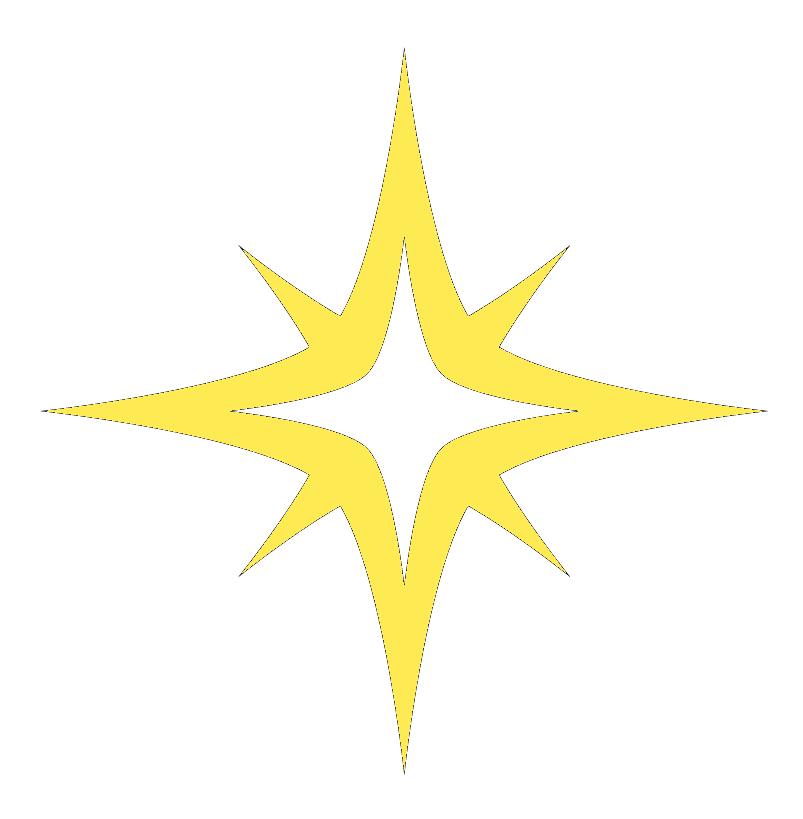


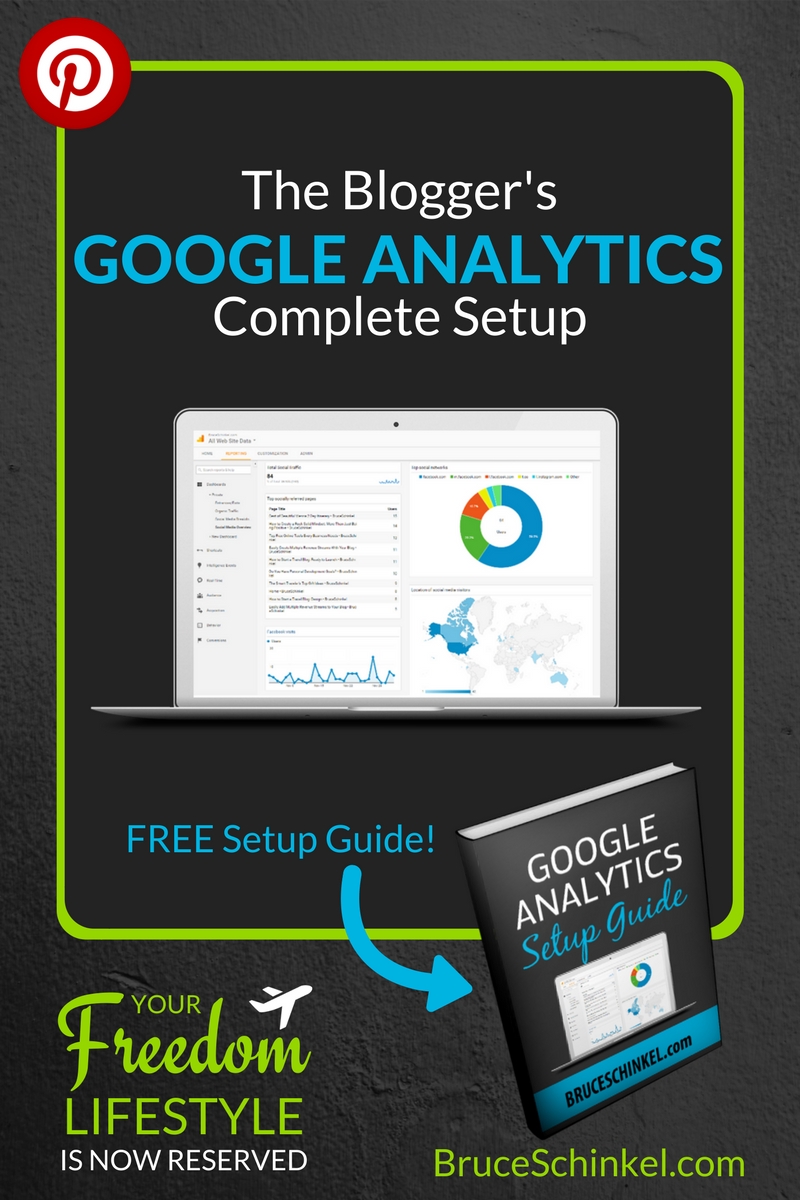
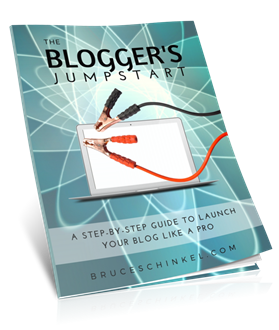



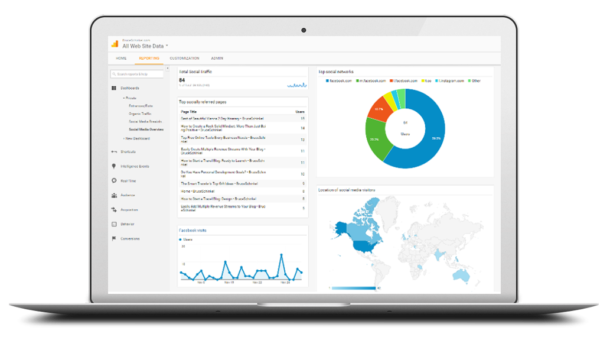
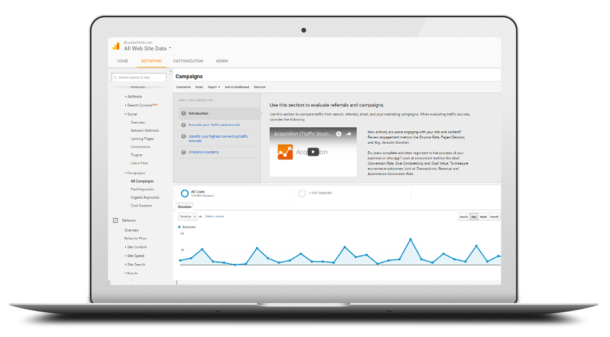

I will defiantly bookmark this for future reference thank you very much !!~
You’re very welcome Sandra, hope it helps you out!
Awesome guide. Google analytics are key to any web-related venture whether it be a business, social media, or even a blog. Thanks, this will be super useful!
You’re so right Brooke, thanks for checking it out!
Excellent intro to Google Analytics. Bookmarked! I know I’ll have to refer to this over and over again. Thanks for sharing Bruce.
Definitely take your time, but work toward getting it all done 🙂
Bookmarked for later, I need this as I am just starting to track my analytics!
Glad to hear the Hannah! Hope it gets you started off headed toward your goals
This was such a great post and I’ve bookmarked for returning when I tackle more analytics! Thank you!
You’re very welcome Chondra, happy to help!
What a great breakdown Bruce! You’re demystifying Google Analytics for me!
Dr. lis
Happy to hear that Dr. Lisa! It’s one of those concepts we all know we need, but it’s hard to know where to start.
What an unbelievable post, you gave a lot of detail to help everyone. Cheers.
Thanks so much Mike! So glad you enjoyed this post
Wow, there’s so much information in this post! Thanks for sharing, will definitely come back to it!
Amanda 🙂
https://beanandbackpack.coffee
Thanks so much Amanda! I’m so glad to hear this is valuable for you